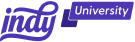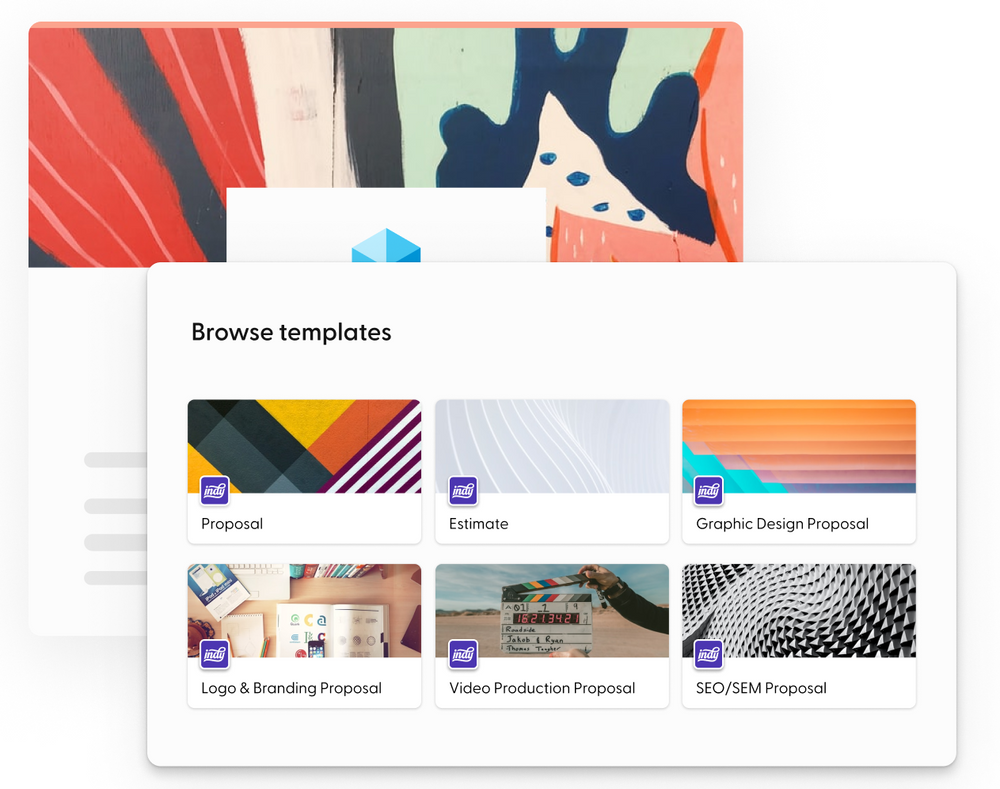As a small business owner, you must issue professional invoices for services provided in order to be paid. A basic, completely customizable invoice template is an excellent method to bill clients for your services. Invoices are useful for bookkeeping since they are documents that record your business' financial history. They track all of your business' revenue through sales and can assist you with estimating earnings and cash flow.
You can use Google Docs to create cloud-based, personalized invoices for free, either by downloading a fully configurable professional template or by designing a blank invoice template from scratch. You can make invoices and purchase orders with Google Docs templates, then email them to clients and store your invoices to the cloud, making them available from anywhere. Here at Indy, we aim to make freelancing simple, so in this article, we'll walk you through the process of creating and sending a fully customizable invoice template with Google Docs, and we will show you a better alternative.
What Are Invoice Templates?
An invoice template is a document structure that allows you to easily change default information with information particular to your business. It also includes the essential sections for filling out itemized information about goods and services, such as the price, quantity, delivery, and taxes.
The main components of an invoice template include:
- The date on which the invoice was produced. This allows your customer and you to keep track of when the payment for the service or product is due based on your term policy.
- Your business' and your client's names and addresses. An address isn't usually essential, but it might be useful if you need to ship anything to your client.
- Names of contacts—the service/product supplier and the consumer.
- Invoice details. This includes invoice number, invoice date, and payment due date.
- Itemized list of products sold or services rendered—for your records and so your clients understand what they are paying for. For the sake of your client's convenience, be as comprehensive and detailed as possible. This section includes hourly rates.
- Payment terms to guarantee your client pays the payment on time and without concern.
Here are some benefits of using an invoice template.
Save time
Some of the most significant benefits of utilizing an invoice template are the convenience of use, the time saved, and the ability to send out several invoices at once to guarantee your clients receive their bill fast and on time.
Invoicing templates are easy and quick. They are simple to use, fill out, customize, and save. If you need to create a large number of invoices at once, having the option to utilize an invoice template is a huge time saver.
Get paid faster
Because you can execute your invoicing responsibilities quickly and efficiently, you shorten the time it takes for your client to receive and pay your invoice. Many invoicing templates have a Pay Now button, which allows your client to instantly engage with the electronic invoice and make a payment. Some templates even store your client's payment methods, saving both sides time!
Ensure important details are already filled in
If you don't utilize templates, you're depending on yourself or employees to remember to provide all of the necessary information. This is in addition to the amount owed. You may quickly add features such as payment options to make it easier for consumers to pay, or provide information about additional services you provide, using templates.
When you utilize a template, you can ensure all invoices include the most up-to-date information and that you are not complicating billing.
Google Docs as a Document Creation Tool
You can use Google Docs to create and modify text documents directly in your web browser—no extra software is required. Even better, multiple people may work simultaneously—you can observe people's changes as they happen, and every modification is instantly stored. Google Docs offers a variety of templates for different business documents, including invoices, which can be implemented through the Google Docs app or browser.
Additionally, cloud storage enables the storing and retrieval of any quantity of documentation from anywhere in the globe at any time. Cloud storage may be used for a number of uses including website content, archiving and disaster recovery, and sending large amounts of data to customers via direct download.
Exploring Google Docs Templates
Now that we have covered the basics, let's take a look at the different templates Google Docs offers and how to find the right one for your business.
Accessing the template gallery
To begin, you must first log in to your account. In your browser, go to Google Docs and sign in with your Google credentials (if you have a Gmail account, the same user login details will work for Google Docs).
If you don't already have an account, you may create one on the same page.
Google Sheets
Google Docs doesn't offer a blank invoice template directly through the template gallery; however, Google Sheets does. On your Google Docs home page, select the menu button at the top left corner, and select Google Sheets.
Next, at the top right, click template gallery, and general. Here you can browse the available templates, including invoicing, and select a template to open a copy. You can customize and edit your template through Google Sheets, which will be stored on your Google Drive account and reused through Google Sheets.
Google Docs
If you want to use Google Docs, you will need to download an invoice template outside of Google. There are several online sources available, including Invoice Simple, which automatically saves your template to your Google Drive account. Additionally, you can follow the steps below:
- Download your desired Google Docs invoice template.
- Open Google Docs.
- On your home page, your saved Google Drive template should be listed under "recent." Additionally, you can select "add a file."
- Select the template.
However, although Google Docs doesn't offer a specific invoice template, there are numerous alternative templates that may be suitable for your business. Some options include:
- Sales quote
- Business process manual
- Consulting agreement
- Project proposals
These templates offer similar divisions as an invoice, so make sure to explore the different options before selecting a template.
Saving a Google Docs Invoice Template
There are two options available to save a Google Docs or Sheets template.
Use a Google Workspace account to save a template:
If you have a premium Google Workspace account, you may save the downloaded template to your template gallery so it is always available. Simply choose "Template gallery" followed by "Submit template."
Save with a free Google Drive account:
Don't worry if you don't have a paid account. A workaround allows you and your team to simply access your new invoice template.
- Open the document and click on the title field in the upper left-hand corner of the window to label it as a template.
- Then, if you need to produce a new invoice, simply right-click on the Google Drive document and select "File > Make a copy."
Analyzing the Available Google Docs Invoice Templates
Whether you use Google Docs or Google Sheets for your invoice template, there are numerous options available. Finding the best one for your business can be difficult, so, we've listed some ways to analyze the available templates—from design and layout options, to the customizability.
Unlike other alternatives (more on that later in the article), Google Docs doesn't let you view the invoice template and features before selecting. Because of this, you will need to choose a template and explore the document manually. You can change formatting in Google Docs, such as orientation, text, paragraph styles, and columns. However, you can't change page design or theme. Make sure to choose a template that's theme reflects your brand and business.
For example, Google Docs sales quote template uses a minimalistic theme, with neutral colors. If you are a designer who wishes to use a bolder theme that stands out to clients, you may decide to use a template outside of Google.
No matter the template you choose, Google Docs allows you to customize your template in different ways. This includes:
- Change font styles and color
- Add extensions such as e-signatures
- Insert images, or graphs and charts from Google Sheets
- Insert or delete rows in tables
- Insert or delete columns
Naturally, the only design and customization option you should consider when choosing a template is the overall document theme—this can't be changed. It's also important to consider that some templates don't offer a built-in section for your business logo—you will have to add the image manually and drag it to your desired location.
Customizing and Personalizing the Invoice Template
If you have chosen your template and are ready to customize, it's time to modify the document to fit your business' needs. If your template doesn't come with a section already for your logo, you can insert by:
- Selecting "insert" in the top menu bar.
- Select image, and "insert from computer."
- Choose your logo, and select "insert."
Much like Microsoft Word, you will need to select your image, and then select "wrap text" in order to place your image in the desired location. Additionally, if you would like to insert your logo in the header, you will need to select the header and then drag the image.
To save time, you don't need to fill out all of the required information—instead, leave it blank for future use to remove the hassle of deleting information every time you require an invoice. However, make sure to add your business details (name, contact details, address) as this will need to be on every invoice you issue.
Tips for Efficient Invoice Creation in Google Docs
Make sure to add the template to your "Starred" area in Google Drive by right-clicking on the document's icon.
Automate tasks in Google Sheets:
- Open your Google Sheets document.
- In the top menu, select Extensions, then Macro, and Record Macro.
- Select the type of cell reference that your macro should use:
- Use absolute references: The macro will perform actions on the cell that you record. If you embolden cell A1, for example, the macro will always embolden cell A1, regardless of whatever cell you clicked.
- Use relative references: The macro will perform actions on the cell you pick as well as adjacent cells. If you record emboldening cells A1 and B1, for example, the macro can subsequently be used to embolden cells C1 and D1.
- Complete the task you wish to document. When you're done, click Save.
- Name the macro, then build a custom shortcut and save it.
Proofread the invoice carefully, and ensure the language is consistent, concise, and addresses all of the key information required.
Why Indy Is a Good Alternative to Google Docs Invoices
We at Indy want to make freelancing as simple as possible. Invoices can be created and sent in minutes with our free invoicing software. By creating a free account, you can review your prior invoices and make new invoices through your dashboard. Simply follow the step-by-step instructions, enter the information mentioned above, and send straight to your client through Indy. Furthermore, we provide a selection of free invoice templates for each assignment to help you save time and get paid faster!
Here are some other ways Indy can help:
- Indy easily interacts with hundreds of your favorite apps to automate your workflow, allowing you to get more done in less time via Zapier, a no-code automation tool that lets you connect multiple tools. Zapier links Indy to the applications you currently use, including Google Docs and Sheets, allowing you to streamline and automate your workflow.
- Our Time Tracker tracks your hours for you. If you are billing customers based on hourly rate, Indy's time tracking widget shows you how many hours have been billed, or still need to be billed, and can be filtered to your projects for easy timekeeping.
Conclusion
A comprehensive invoice promotes your small business and builds client trust. The most important component of your invoice design is that it offers your customer all of the information they require to instantly make a payment plan. You can use Google Docs to create and modify a simple invoice template directly in your web browser to save time and ensure quicker payments. Additionally, cloud storage enables the storing and retrieval of any quantity of documentation from anywhere in the globe at any time.
For more tips on writing effective business invoices, check out our article How to Write An Invoice and Get Paid.