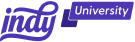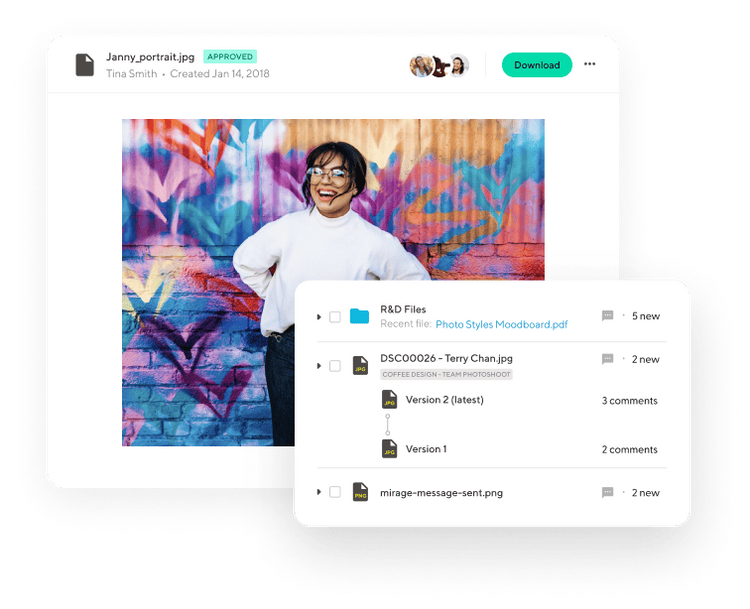If you've ever found yourself drowning in a sea of events, desperately wishing for a quicker way to populate your Google Calendar, you're in luck.
Google Calendar supports both ICS files and CSV files to make things much faster. In this article, we're diving into the straightforward process of importing multiple events at once using a CSV file.
Understanding the Basics of CSV Files
There are many different file formats available, so before we explore how to import events to Google Calendar, it's important to know what exactly a CSV file does.
What is a CSV file?
Let's start with the basics. A CSV file, or Comma-Separated Values, is a simple way of organizing data. Think of it like a well-structured list that holds all your event details.
Why import events from a CSV file to Google Calendar?
Imagine having a list of events ready to roll, and manually adding them one by one to your primary calendar feels like a never-ending task. That's where importing events from a CSV file to Google Calendar becomes a real time-saver. It's perfect for those moments when you're craving efficiency.
Manually adding events can be time-consuming, especially when dealing with a long list. Importing events from a CSV file allows you to bulk upload information, saving you from the tedious task of entering each event individually.
Best Practices for Successful CSV File Imports
While CSV files certainly make it easier to import large batches of events to Google Calendar, there's a little bit of prep work you'll need to do to get started.
Organize your CSV file
Within Google Sheets (or your chosen spreadsheet document), follow these best practices to keep your data clean and easy to work with:
Create a header for events:
- Create a column header called "Subject." This is where you'll input the names of each event.
- Under the "Subject" column, list the names of your events, one in each row.
Create a header for start dates:
- In the next column, create a header named "Start date." This column will contain the start dates for each event.
- Below the "Start date" header, type in the corresponding dates for each event in the rows.
Optional: Add a header for start times:
- If you want to include specific start times for your events, create an additional column header called "Start time."
- Under the "Start time" header, add the respective times for each event in the rows.
To export, click "File," select "Download," and then choose "Comma Separated Values" to create a CSV file.
Backup your calendar
Before you begin the Google Calendar import, it's wise to take precautions. Exporting your existing calendar acts as a safety net.
Before initiating the import process, use Google Calendar's export feature to create a backup. This can be a lifesaver in case you need to revert to your original calendar setup.
Step-by-Step Guide to Importing Events into Google Calendar
Now let's jump into the process of importing these events. Here's how to do it:
Accessing Google Calendar's import feature
- Step one: Open Google Calendar on your computer.
- Step two: In the top right corner, click on the gear icon called "Settings."
- Step three: On the left sidebar, click "Import & export."
- Step four: Then click "Select file from your computer" to select the CSV zip file from your computer.
- Step five: Click "Import" to begin importing the events.
Once it's finished, check to make sure everything was imported accurately.
How Can Indy Help?
Having an import calendar like Google is nice for tracking your schedule, but it can be tricky keeping all of your to-dos, appointments, chat messages, and project files in one place.
Thankfully, Indy makes it easy! Here's what you can do with Indy:
- Project Management: Break down projects into manageable tasks with simple to-do lists and Kanban boards.
- Client Portals: Collaborate with clients in a centralized communication hub where you can chat in real-time, share files, and keep everyone on the same page every step of the way.
- Files: Upload, store, and share documents with clients and get feedback and approval.
- Calendar: Schedule meetings and get a daily, weekly, and monthly view of everything that's due or overdue. Indy's Calendar integrates seamlessly with Google Calendar to keep everything in the same place.
Plus, get proposals, contracts, invoicing, automatic time tracking, file storage, and more when you create an account with Indy. Get started today for free!
A Quick Recap
And there you have it – with CSV files, you can easily import events into Google Calendar, saving you time. To recap, we showed you how to structure your CSV file formats to match Google Calendar's expectations for imported events, as well as how to import repeat events. Plus, how to handle date and time formats like a pro, and navigate the import wizard with confidence. The potential for efficient event management is now at your fingertips.
Ready to take your business to the next level? From proposals to project management to invoicing, Indy lets you do it all. Plus, you can integrate Indy directly with Google Calendar to keep it all in one place. Get started today for free!