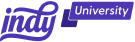If you're anything like us, you probably spend a significant chunk of your day in your inbox. Whether it's for work or personal matters, Gmail has become an integral part of our lives. But did you know that there are some nifty settings in Gmail that can make your experience even better?
In this article, we'll share seven Gmail settings that every user should know about.
Personalizing Your Gmail Experience
Google has many different ways to make the Gmail experience unique to you, so let's kick things off with a burst of personalization!
Setting #1. Spruce up your inbox with themes
Tired of the same old Gmail backdrop? Head over to Settings, click on "Themes," and give your inbox a fresh new look. Choose from a variety of themes to match your mood, the season, or simply your aesthetic preferences. It's a small change, but a visually appealing inbox can make a world of difference in brightening your email routine.
To access Gmail's huge list of themes, just click the gear icon at the top of the page, scroll down to "Theme," click "View all," and enjoy exploring!
Setting #2. Mastering Gmail tabs for organized communication
Raise your hand if you've ever missed an important email buried in the depths of your promotions tab! Don't worry; Gmail's got your back. You can take control of your inbox by organizing it into tabs.
Click "Settings" (gear icon), scroll down to "Inbox type" and check the tabs that suit your needs. Now, your emails are neatly sorted, and you won't miss a beat.
Enhancing Email Security and Privacy
When it comes to emailing, privacy is everything. Here's all the settings you need to elevate your security measures:
Setting #3. Enable two-factor authentication (2FA) for added security
In a world where cybersecurity is more crucial than ever, don't leave your Gmail account vulnerable. Turn on Two-Factor Authentication to add an extra layer of protection. It's like putting a digital lock on your virtual door.
Head over to your profile picture in the upper right-hand corner and click "Manage your Google account." Click "Security" in the left sidebar, scroll down to "2-Step Verification," follow the prompts, and voilà – your Gmail is now Fort Knox secure.
Setting #4. Use confidential mode for sensitive information
Ever sent an email and immediately regretted it? We've all been there. Enter Confidential Mode – your get-out-of-email-jail-free card. This feature lets you set an expiration date for your emails or even revoke access after sending. Perfect for those "oops, didn't mean to send that" moments.
Just click "Compose." Next, click on the padlock icon at the bottom of the email sender, and you're in control.
Boosting Productivity with Time-Saving Features
Gmail supports several other settings that are designed to save you time. These are two of our favorites:
Setting #5. Harness the power of keyboard shortcuts
Let's talk efficiency. If you're still navigating Gmail like it's 1999, it's time to embrace the magic of keyboard shortcuts. Activate them in your Settings by clicking the gear icon at the top and selecting "See all settings." Scroll down to "Keyboard shortcuts" and click "Keyboard shortcuts on" to watch your productivity soar.
From archiving to composing, these shortcuts will have you navigating your inbox like a pro:
- Compose New Email: Type 'C' to instantly start composing a new email with this shortcut. No need to click through menus; just press 'C,' and you're ready to draft.
- Send Email: Once you're finished, hit Ctrl + Enter (Windows) or Command + Enter (Mac) to send it on its way.
- Archive Email: Rather than clicking to archive, simply select the email and press 'E.' This action swiftly removes the email from your main inbox, keeping things tidy.
- Move to Next/Previous Email: Navigate through your emails effortlessly with these shortcuts. 'J' moves you to the next email, while 'K' takes you back to the previous one.
- Search Emails: Quickly locate specific emails using the search bar with this shortcut. Press '/', start typing your search terms, and let Gmail find what you're looking for.
Setting #6. Set up automated filters and labels for efficient sorting
Say goodbye to email overwhelm with Gmail's filters and labels. Tired of manually sorting your newsletters and updates? Create filters to do it for you. Simply click on the gear icon and select "See all settings." Then click "Filters and Blocked Addresses" in the top menu. Start adding new labels by clicking "Create a new filter" and let Gmail work its organizational magic. Your inbox will thank you, and so will your sanity.
Streamlining Communication
Last but not least, let's talk about making a lasting impression. Having a custom signature file is a subtle but powerful way to stand out in a cluttered inbox.
Setting #7. Customize Gmail signature for professionalism
Your email signature is more than just your name; it's a digital handshake. Head to the gear icon and click "See all settings." Scroll down to "Signature" and click "Create new" to add a new signature. You can play around with the font styles and colors to personalize it as much as you want!
Add your title, company, or even a witty quote to stand out. A well-crafted signature not only adds a touch of professionalism but also leaves a lasting impression on your recipients.
That's it for this list, but there's plenty more benefits that come from exploring the general settings of Gmail. Whether you want to send a vacation responder notice to your clients or organize your emails into a "conversation view", Gmail has you covered.
How Can Indy Help?
Google is great for sending emails, but sending emails isn't the only thing you do as a business owner. You need to create and manage to-dos, contracts, invoices, and clients.
That's where Indy comes in!
- Proposals: Craft compelling project proposals effortlessly and win more clients.
- Contracts: Get ready-made contracts that protect your business and build trust with clients.
- Invoices: Generate polished invoices with ease and get paid right through Indy.
- Tasks: Manage projects with to-do lists and Kanban boards. Plus, organize your tasks within their own project workspaces.
- Client Portals: Collaborate with clients in a centralized communication hub where you can chat in real-time, share files, and keep everyone on the same page every step of the way.
- Time Tracker: Automatically track and log the time spent on each project to make billing easier.
- Files: Upload, store, and share documents with clients and get feedback and approval.
- Forms: Indy has questionnaires, intake forms, project briefs, and feedback forms to help you get the information you need from clients to nail your projects and grow your business.
- Calendar: Schedule meetings and get a daily, weekly, and monthly view of everything that's due or overdue. Indy's Calendar integrates seamlessly with Google Calendar to keep everything in the same place.
Indy has everything you need to manage your business under one roof. Get started today for free!
A Quick Recap
There you have it – seven Gmail settings that will transform your email game. From personalized inboxes to enhanced security, these features are designed to make your Gmail server experience smoother and more enjoyable. So, go ahead, dive into the settings on your desktop or Gmail app, and unlock the full potential of Gmail. Your inbox will thank you!
Configuring your email client becomes a breeze when you have the correct SMTP settings for sending messages and the accurate IMAP server details for seamless receipt and organization of your emails. And be sure to explore the settings in other Google apps to maximize your experience across Google's ecosystem.
That being said, sending emails isn't the only thing you have to do when managing a business. That's why Indy's here to make your life simpler, from contracts to invoicing and everything in between. Get started today for free!