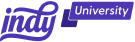In a world where our online presence speaks volumes about who we are, it's crucial to pay attention to the finer details, like our email signatures. Whether you're a professional aiming to leave a lasting impression or just someone who wants to add a personal touch to your messages, this article is your go-to guide on how to format a signature in Gmail.
Let's dive in and transform your signature into a digital masterpiece!
Why Should You Have a Gmail Signature?
Gmail stands as a global email behemoth, boasting a user base of over a billion people worldwide. By tapping into the potential of this widespread user network, incorporating an email signature offers many benefits:
1. Professionalism redefined
First impressions count, and your email signature is often the first glimpse others have into your professional demeanor. Think of it as the virtual handshake that sets the tone for your interaction. A blank or generic signature might leave your recipients questioning your attention to detail or commitment to professionalism. On the contrary, a well-crafted signature not only adds a touch of sophistication but also conveys that you take your correspondence seriously. It serves as a visual representation of your commitment to professionalism in a space where every detail matters.
2. Contact information at your fingertips
How many times have you found yourself scrolling through a never-ending email thread desperately searching for a colleague's phone number or email address? It's a scenario we've all encountered, and it can be a frustrating and time-consuming experience. This is where a well-structured signature becomes a game-changer.
By including your contact information in your signature, you provide a convenient and accessible way for your recipients to reach out to you. Whether it's a potential client, a colleague, or a friend, having this information readily available reduces the hassle of searching through past emails or navigating to your contact list. It's a small yet impactful way to streamline communication, saving both parties valuable time and minimizing potential frustrations.
Moreover, consider the added benefit of making it easy for others to refer you or share your contact details with someone new. Your signature essentially becomes a digital business card, effortlessly shared with a click.
3. Personal branding matters
In the digital age, where personal and professional lines often blur, your online presence is a powerful tool for establishing and enhancing your personal brand. Your email signature is a key component of this branding strategy.
Whether you're an entrepreneur building your business, a freelancer marketing your skills, or an individual expressing your unique personality, your signature serves as a visual extension of your brand. A thoughtfully designed signature is more than just a collection of contact details – it's an opportunity to convey your style, values, and professional identity.
For freelancers and entrepreneurs, incorporating a link to your portfolio or business website can provide a direct gateway for recipients to explore your work further.
In essence, a well-crafted Gmail email signature is a versatile tool that goes beyond being a mere sign-off at the end of an email. It's a statement, a brand ambassador, and a time-saving utility all rolled into one – a signature that speaks louder than words.
How to Structure a Signature in Gmail
Now that we understand the importance of a Gmail signature, let's explore the elements that make up a well-structured and effective signature template.
A. Name and title:
Your full name and professional title should be the focal point. This is the first thing your recipients will notice, so make it bold and clear.
B. Contact information:
Include your phone number and professional email address. If you have a work-related website, consider adding the URL for easy access to more information about you.
C. Social media links:
Incorporate links to your professional social media profiles. LinkedIn is a popular choice for business, but if you're a creative professional, Instagram or Behance might be more relevant. Alternatively, you can link to resources like blog articles or even products and services that you're selling.
D. Company logo (if applicable):
If you're representing a company, consider adding the company logo to reinforce brand identity within the signature image.
E. Quotes or taglines:
Inject some personality into your signature with a brief and impactful quote or tagline that aligns with your personal or professional values.
How to Create a Professional Signature for Gmail (Step-by-Step)
Enough theory, let's get practical! Follow these simple steps to create a signature that leaves a lasting impression:
Step 1: Open Gmail settings:
Start by visiting the Gmail web address. Then, in the top right, click on the gear icon and select "See all settings" from the drop down menu.
Step 2: Navigate to the "General" tab:
Click on the "General" tab, scroll down, and look for the "Signature" section.
Step 3: Compose your signature:
Here's where the magic happens. In the signature editor text box, use the formatting tools to add your name, job title, contact information, and any other elements you want in your signature.
Step 4: Add links:
Highlight the text you want to link (e.g., your LinkedIn profile) and click the link icon. Insert the URL, and voila!
Pro Tip: Add social media icons next to each of your social accounts to let recipients know which platforms these links will lead to.
Step 5: Save changes:
Once you're satisfied with your signature, scroll down and hit the "Save Changes" button.
That's it! Your signature is now set to appear on every email you send via desktop and will seamlessly carry over to your Gmail mobile signature. You can create multiple signatures for various occasions using the same straightforward process.
If you ever wish to switch between your signature defaults, simply head back to the signature settings and choose the one that suits your current vibe.
6 Tips for Creating a Professional Gmail Signature
Crafting a compelling Gmail signature is an art in itself. Consider these key tips as you shape your signature for maximum impact:
1. Keep it concise
The allure of sharing every accolade, link, and piece of contact information can be overwhelming when crafting your signature. However, the key here is to embrace simplicity. While it's essential to include crucial details, a cluttered signature not only overwhelms the reader but also dilutes the impact of the information you want to convey.
Consider your signature as a digital business card – concise, focused, and to the point. Prioritize the most pertinent details, such as your name, professional title, and primary contact information. Avoid unnecessary embellishments or an exhaustive list of social media links. By keeping it concise, you ensure that your recipients can quickly grasp the essential information without feeling overloaded.
Imagine receiving an email from someone with a sleek and straightforward signature versus one with an excess of information. The former exudes professionalism and clarity, making it easier for the recipient to absorb and retain the crucial details.
2. Consistency is key
Your Gmail signature should be an extension of your personal or company brand. Consistency in design, font, color scheme, and overall style across all your communication channels fosters a cohesive brand identity. This is particularly crucial for professionals and businesses aiming to establish a recognizable and memorable presence.
Align your signature with existing brand guidelines or, if applicable, your personal style. If you're representing a company, incorporate the official logo, adhere to specified color palettes, and utilize fonts consistent with the brand. Consistency not only reinforces your brand image but also enhances the overall professionalism of your communication.
3. Test responsiveness
In a world where users access emails on various devices, ensuring that your signature looks good across all platforms is crucial. A responsive design adapts seamlessly to different screen sizes, providing a consistent and visually appealing experience for all recipients.
Before finalizing your signature, test it on desktops, laptops, tablets, and smartphones. Pay attention to how the layout, fonts, and images appear on different screens. A well-optimized and responsive signature not only enhances the visual appeal but also demonstrates your commitment to delivering a professional and user-friendly experience.
Consider the frustration of a recipient trying to navigate a poorly optimized signature on their mobile device. By prioritizing responsiveness, you enhance the accessibility of your signature, ensuring that it remains visually appealing and functional across diverse devices.
4. Stay on brand
For those representing a company, adherence to brand guidelines is paramount. Your Gmail signature is an extension of your organization's visual identity, and straying from established brand standards can undermine brand consistency.
Follow prescribed color schemes, fonts, and logo usage guidelines. Incorporating the company logo in the signature reinforces brand recognition, fostering a sense of trust and familiarity. Consistency in brand representation across all communication channels, including email signatures, contributes to a unified and professional corporate image.
Imagine a scenario where every employee's email signature aligns seamlessly with the company's visual identity. This level of consistency not only strengthens brand recognition but also reinforces the professionalism associated with your organization.
5. Update regularly
Your professional journey is dynamic, and your Gmail signature should reflect the most current information. Regular updates are crucial, especially when there are changes to your contact details, professional title, or any other relevant information.
An outdated signature can lead to missed opportunities, miscommunication, or even confusion. Imagine a potential client trying to reach you using an old phone number or visiting a website that is no longer relevant. By regularly updating your signature, you ensure that your recipients have access to the most accurate and up-to-date information.
Consider the proactive approach of updating your signature whenever there's a change, be it a new role, contact information, or a noteworthy achievement. This not only reflects your commitment to staying current but also ensures that your signature remains a reliable and informative representation of who you are.
6. Use a free email signature generator
Opt for a reputable free email signature generator to streamline the process. These tools often offer user-friendly interfaces, diverse design templates, and easy customization options, allowing you to create a polished and professional signature without the hassle. Before finalizing, ensure the generator supports essential elements like clickable links and responsive design, ensuring your signature looks impressive across various devices.
How Can Indy Help?
Having a Gmail account is great for sending emails, but emailing isn't the only thing you do as a business owner. You need to create and manage to-dos, contracts, invoices, and clients.
That's where Indy comes in!
- Proposals: Craft compelling project proposals effortlessly and win more clients.
- Contracts: Get ready-made contracts that protect your business and build trust with clients. Make signing easy with our digital signatures.
- Invoices: Generate polished invoices with ease and get paid right through Indy.
- Tasks: Manage projects with to-do lists and Kanban boards. Plus, organize your tasks within their own project workspaces.
- Client Portals: Collaborate with clients in a centralized communication hub where you can chat in real-time, share files, and keep everyone on the same page every step of the way.
- Time Tracker: Automatically track and log the time spent on each project to make billing easier.
- Files: Upload, store, and share documents with clients and get feedback and approval.
- Forms: Indy has questionnaires, intake forms, project briefs, and feedback forms to help you get the information you need from clients to nail your projects and grow your business.
- Calendar: Schedule meetings and get a daily, weekly, and monthly view of everything that's due or overdue. Indy's Calendar integrates seamlessly with Google Calendar to keep everything in the same place.
Indy has everything you need to manage your business under one roof. Get started today for free!
A Quick Recap
Congratulations! You've now mastered the art of formatting a professional email signature in Gmail. By investing a little time in crafting a thoughtful signature, you're not just enhancing your professional image but also making your digital interactions more efficient and enjoyable. So, go ahead, log into Gmail, and let your signature tell your story in every email you send.
That being said, sending emails isn't the only thing you have to do when managing a business. That's why Indy's here to make your life simpler, from contracts to invoicing and everything in between. Get started today for free!